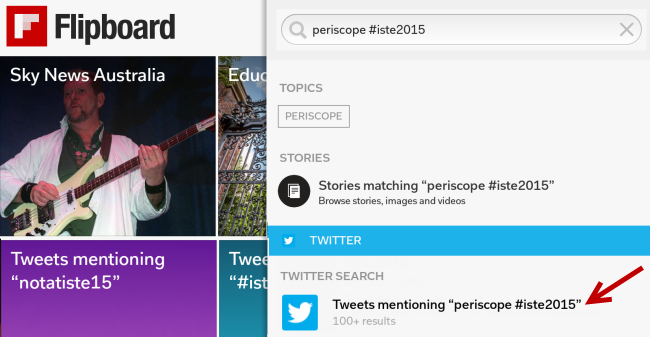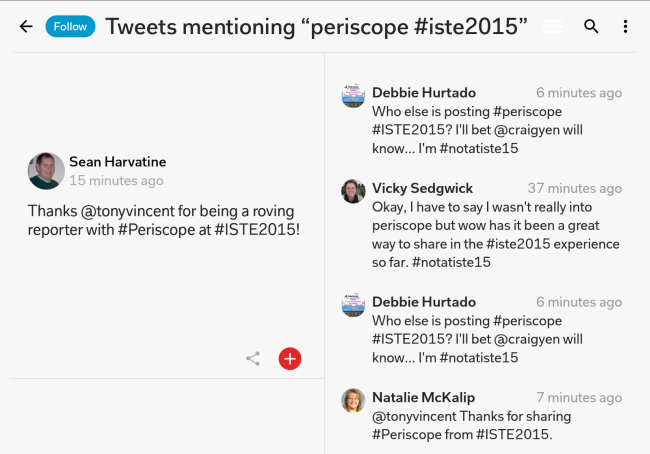This blog was set up for Tzvi Pittinsky and Sue Waters presentation on Crowdsourcing ISTE: A Dynamic Model for Collaboration Inside and Outside the Classroom for ISTE 2015.
We’ve now presented our session for ISTE 2015 and the purpose of this post is to explain what was covered in the presentation — so the learning can continue outside the session.
Tzvi Pittinsky presented in person at ISTE while I (Sue Waters) presenting remotely into the session from Australia as part of #NotAtISTE15 via Google Hangout.
Throughout the presentation we tried to inspire educators with different ideas, and approaches, they might like to try with their students or for their personal learning.
@suewaters & @TechRav loving the session #iste2015 #notatiste15 pic.twitter.com/1HKyCkaQqb
— Tarah Sawyer (@Tarah_Sawyer) June 29, 2015
While we were waiting to begin…
Before the session started Tzvi had this blog post displaying at the front of the room with some questions for participants to share their reflections on by posting by email to the blog and The Empire Strikes Back Uncut: Full Movie playing.
Tzvi did this for a few reasons including:
- Show how easy it is to use posting by email to the blog.
- Provide a real example of crowdsourcing by playing a movie created by fans. Star Wars Uncut is a crowdsourced fan mashup remake of original Star wars movies. Each fan created 15 seconds of film which were used to create The Empire Strikes Back Uncut: Full Movie playing. You can read more about the Project here.
Crowdsourced Movie
I’ve embedded the video below for those that would like to watch it here!
Post by email
You can check out all the posts sent by post by email here! Many of the reflections are short because it was more about providing an opportunity for participants to see how easy it was to publish posts using email as opposed to adding some one as a user to the blog.
Post by email can be set up to moderate all posts submitted so the posts are only published once checked by a teacher.
Below is the quick email I sent to demonstrate how it works:
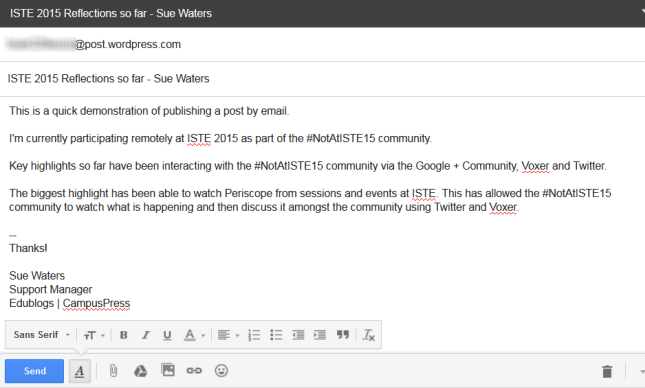
The subject of the email is used as the title of the post and the body is the post’s contents.
Here is what the post sent by email looks like on the blog.
Our First Slides
We used two different slides during the presentation.
Here’s the first slides used with a summary of what was covered below the slides.
What is Crowdsourcing?
Tzvi started off by explaining that crowdsourcing is where information, input on a task or project is done by a group of people and often involves the use of the Internet.
He provided the following two examples of crowdsourcing that participants were more likely to be aware of:
- Wikipedia is a great example of crowdsourcing. An aspect we didn’t cover is how educators can run their own Wikipedia editing assignments with students (learn more here).
- Waze is a crowdsourced traffic and navigation app that provides real time traffic and road information. Waze is used widely in USA but I’m not aware of many Australians using it (or being aware of it — perhaps related to our stricter smartphone regulations in cars?)
How We Both Connected Through Crowdsourcing
Inspiration for our presentation developed from the relationship we formed while crowd sourcing notes from the ISTE 2014 conference. Tzvi started crowdsourcing notes and resources being shared at ISTE 2014 into a Google spreadsheet when a friend of his asked if he could share his notes from sessions he attended with her as she wasn’t able to attend ISTE 2014.
Tzvi thought rather than just share his own reflections, and notes, with one individual; why not share his notes with everyone while also inviting others to share their own resources.
I wasn’t at ISTE 2014 but had decided to learn how much as I could get out of ISTE from afar by being #NOTAtISTE using a range of different strategies — one of which involved curating the best information and content shared during the conference into the ISTE Insights Flipboard magazine with the help of Jeffrey See. Together Jeffrey and I curated over 936 articles shared during ISTE 2014.
While curating articles into the ISTE Insights Flipboard magazine I saw requests to add to Tzvi’s Google Spreadsheet being shared. It made logical sense for me to add links to his Google spreadsheet while curating my Flipboard magazine since I was at home on a computer which is faster and easier compared to those at the conference.
After the conference Tzvi and I worked together to organize the Google spreadsheet into Categories to make it easier for others to search specific information.
You can read Tzvi’s reflections on this exhilarating experience here and here.

Tips for using Google Spreadsheets
Tzvi provided two very important tips for using Google Spreadsheets with students:
- If you are using a Google Apps account make sure you edit the Sharing options to allow anyone to view the document and change the access to Edit so they can enter the information.
- Make the students aware that you are able to review Revision History to see how much they contributed (and learn how to use Revision history).
You’ll see screenshots of both these tips in the Slides.
Using Flipboard
Next I showed how I use Flipboard to follow hashtags and curate content into Flipboard magazines. Before sharing we asked participants how many of them used Flipboard. Only one participant used Flipboard to create Flipboard magazines.
Flipboard was originally designed as a social network aggregation, magazine-format app for iPad in 2010. It is now the most popular of the magazine-like content aggregator apps for iOS, Android, Kindle and Nook.
Flipboard’s strength is you are able to bring your social networks such as Facebook, Twitter, Instagram, Google+, LinkedIn into one location alongside your favorite news sources and anything else you like to read, or watch (like YouTube) – all while making it easily to share your favorite content with your social networks and enabling you to easily curate your favorite content into Flipboard magazine(s).
For the demonstration I showed how following the twitter search for periscope #ISTE2015 in my Flipboard accounts allows me to quickly find the latest Periscope.
It’s as simple as:
1. Search for periscope #iste2015
2. Tap on Social network results.
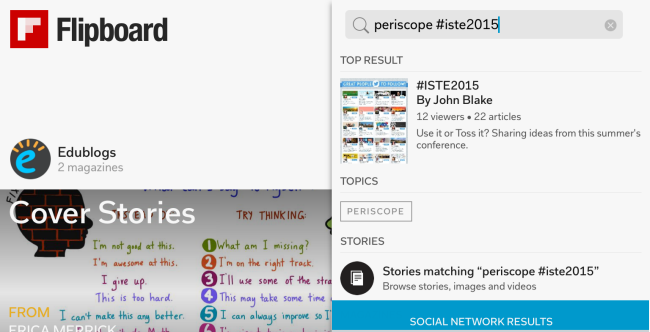
3. Tap on Tweets mentioning “periscope #iste2015″
4. Tap on Follow.
5. Tapping on a Periscope link opens the live or recorded broadcast in the Periscope app on my mobile device.
6. Tapping on the + sign loads the Flipboard Magazine option where you can add a link or article to a magazine.
To curate ISTE Insights Flipboard magazine I follow the hashtags #ISTE2015 and #NotAtISTE15 in my Flipboard account.
You’ll find a complete step by step guide to setting up Flipboard here or watch the video below!
Thanks to Marcelle McGhee for attending the session and answering any follow up Flipboard questions!
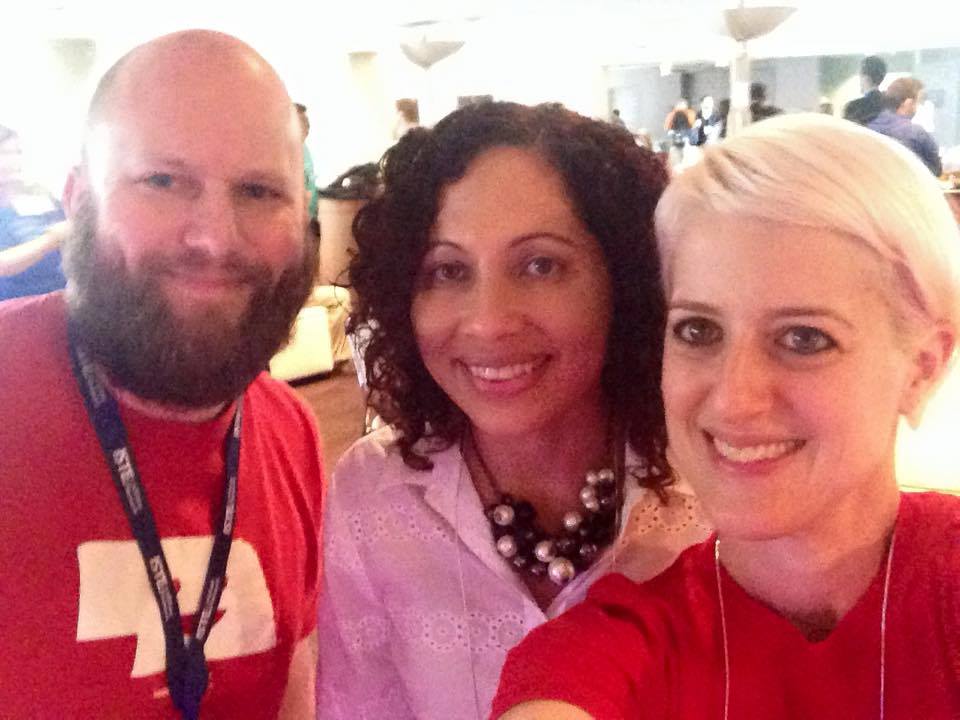
Josh Allen, Marcelle McGhee (middle) and Mia Quagliarello at ISTE 2015.
About Periscope
I demonstrated following Periscope tweets in Flipboard to explain how important Periscope was for participants that weren’t able to attend.
Periscope is a live streaming app for iOS and Android purchased by Twitter in March, 2015. Periscope allows users to transmit live to your Periscope and Twitter followers via a mobile device; and whoever is watching is able to comment and ask questions.
You can also watch Periscope broadcasts in your web browser, but can’t comment, by clicking on a link to a broadcast. You can watch the broadcast recording for up to 24 hours after it is recorded if you miss the live broadcast.
Benefit of using Periscope for ISTE is if the live broadcast you are watching stops you can switch over to another Periscope. For example, I was able to watch Soledad O’Brian’s keynote live at 7 AM in Australia by switching to a new periscope when I lost the live broadcast.
Read Tony Vincent’s Live Periscope Broadcasts from ISTE 2015 to learn more about Periscope. Tony will be uploading his best broadcasts from ISTE 2015 to YouTube, and embedding them at the bottom of his post, as replays are only available for 24 hours after the live broadcast.
Shout out to Jeremy King for Periscoping some of our session!
Cool! Thanks to @bdtechteacher I was able watch my presentation #ISTE2015 while being remote in Australia pic.twitter.com/rewOi7qQh3
— Sue Waters (@suewaters) June 29, 2015
Our Next Slides
Our next set of slides was a crowd sourced the presentation on Crowd sourcing in the Classroom is based on Tom Barrett’s Interesting Ways series.
Tom Barrett began his series of using Google presentations to crowdsource ideas about the uses of different tools for the classroom in November 2007 — starting with One idea, one slide, one image. Make sure you check out Tom Barrett’s series if you haven’t seen his Interesting Ways series.
Great presentation w @suewaters @techrav on #crowdsourcingiste check out the resources & links available #ISTE2015 pic.twitter.com/lmEkJGmq78
— Kharima Richards (@Kharima4) June 29, 2015
Thanks to everyone who help contribute their ideas as a slide!
Thanks for everyone who attended our presentations at #ISTE2015 and remotely via #NotAtISTE15! We appreciated everyone’s support. Huge thanks to Tzvi for inviting me to present with him remotely!
A picture with @suewaters @TechRav after our session #ISTE2015 #crowdsourcingiste pic.twitter.com/6YGeY9hmAu
— Kharima Richards (@Kharima4) June 29, 2015
Please leave a comment below if you have any questions or want to share your advice/tips on how to use crowdsourcing in the classroom.